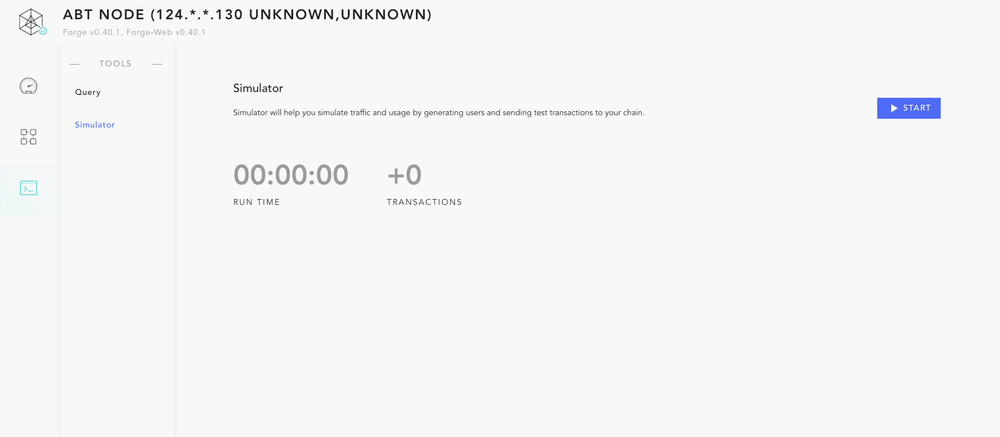Forge has a built-in web application for visualizing the status of the chain nodes. The application contains multiple functional modules. The opening method is forge web open。
If you create multiple chains, the launch method of the WEB interface of a chain is forge web open -c chainName, By default, the Forge CLI application is actually launched when the chain node is started. If you are using the Forge CLI in a windowless operating system, forge web open Is not working.
Chain node dashboard
The node dashboard briefly shows the basic information of the chain, nodes, and several key indicators of the chain. This includes:
- The name of the chain, the name of the coin, the name of the node
- Number of accounts on the chain, number of blocks, number of transactions, number of assets, etc.
In addition, the dashboard also supports real-time update mode. Click the gray bar of "Live Updates" to automatically refresh the key indicators of the chain.
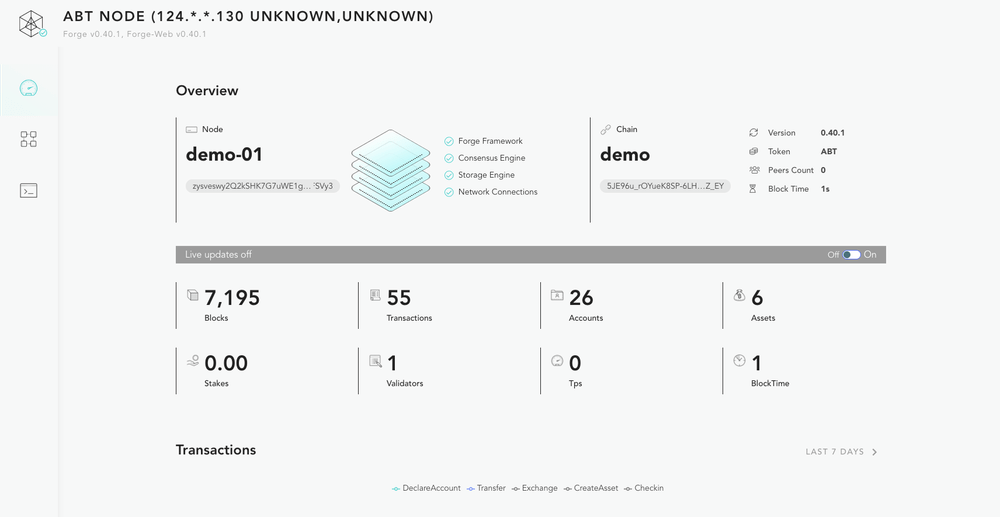
Block Browser
The block browser supports users to conveniently browse the data on the chain, which is divided into two categories: list pages and detail pages:
List
- Transaction list in reverse chronological order
- Block list, arranged in reverse chronological order, automatically filtering out empty blocks
Details page
- Transaction details page, you can see the details of the transaction, as well as the original data
- Block details page, you can see all transactions in the block
- Account details page, you can see account balance, assets owned, and transactions that have occurred
- Asset details page, see asset owners, creators, historical transactions that have occurred
- Cross-chain details page, you can see the detailed information of SwapState, such as who and who exchanged, what was exchanged, whether it is currently replaced by
- Authorization details page, you can see detailed information of DelegationState, such as who is authorized to, what can be done, what are the rules
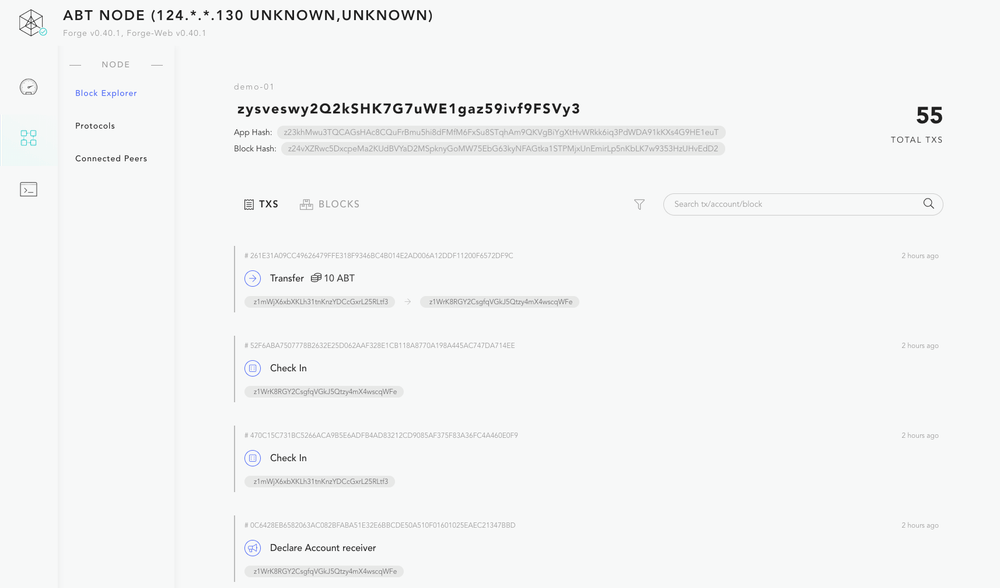
Filter function
The transaction list page supports filtering by transaction type, as shown on the right side of the figure below.
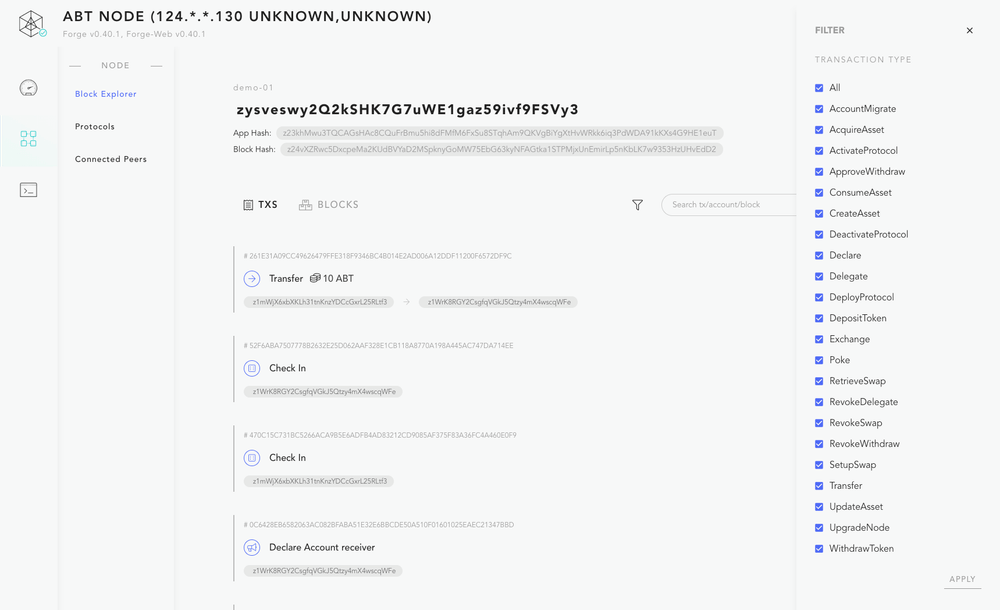
Search function
The most powerful search box in the block browser supports searching by the following keywords:
- Hash of transactions
- Block height
- DID of the account
- DID of the asset
- Swap 的 DID
- Delegation 的 DID
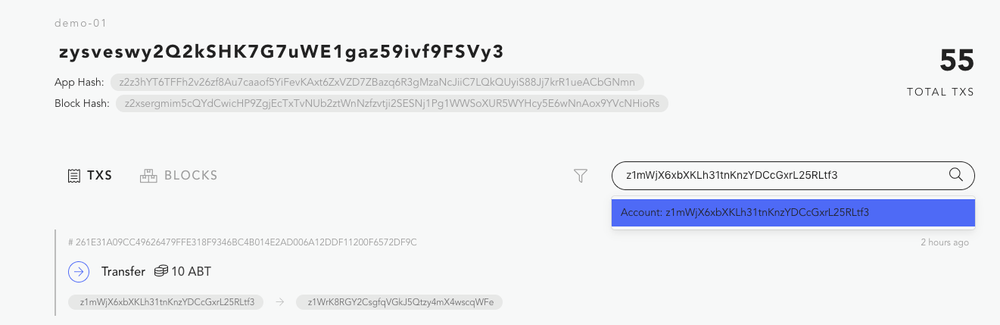
Contract Browser
Scalable contracts are a very important part of Forge's design. It is also necessary to list all the contracts installed on the chain nodes, as follows:

Contract details
Click the box of each contract to open the contract details page, you can see the historical version of the contract, the source code of the contract, and a simple diagram of the contract.
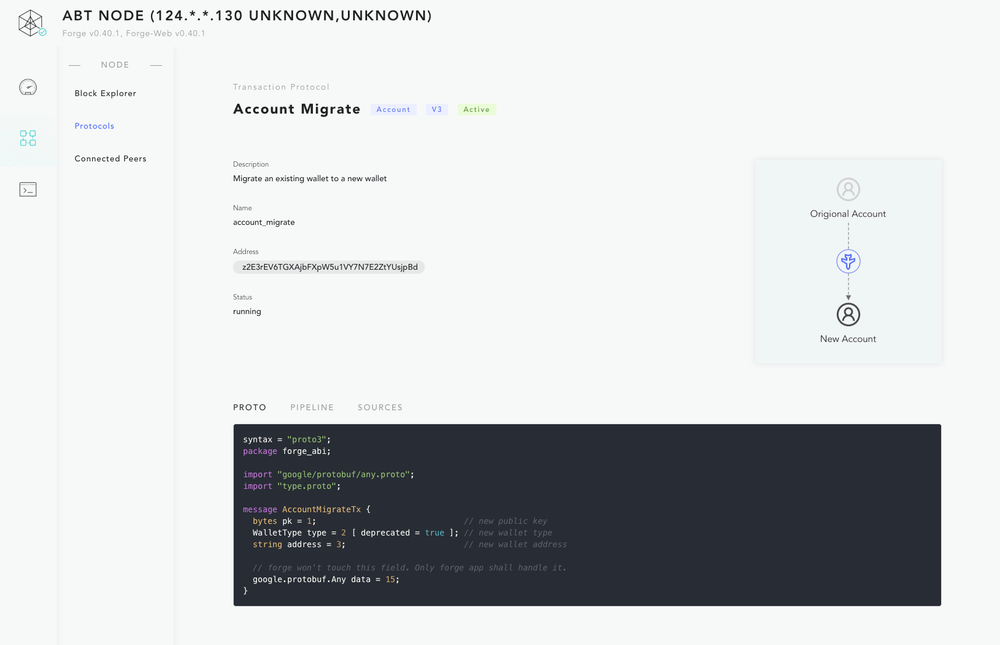
List of linked nodes
How to check which nodes have completed P2P link with?
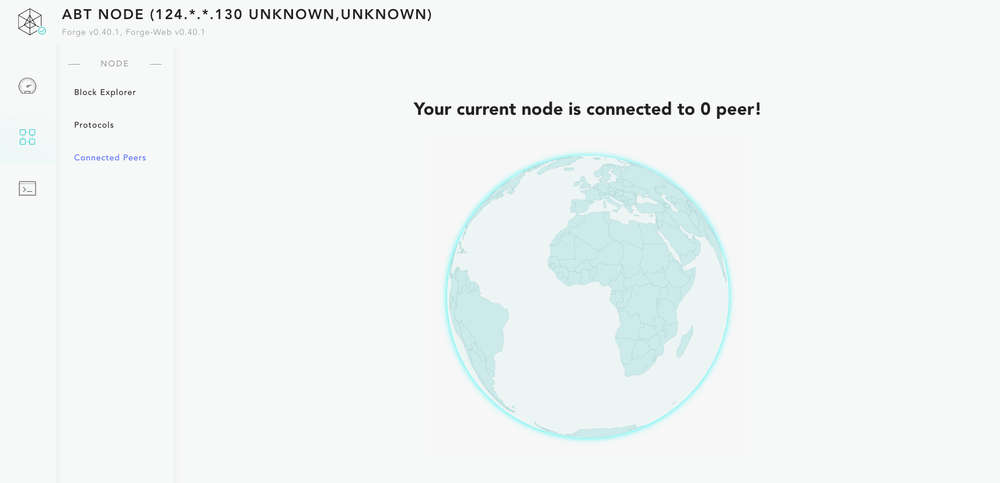
Query builder
This is a very powerful query construction tool. It is constructed on the GraphQL query interface provided by Forge. With a simple mouse click on the left side of the interface, complex data query statements can be constructed, and the results can be obtained by executing the query.
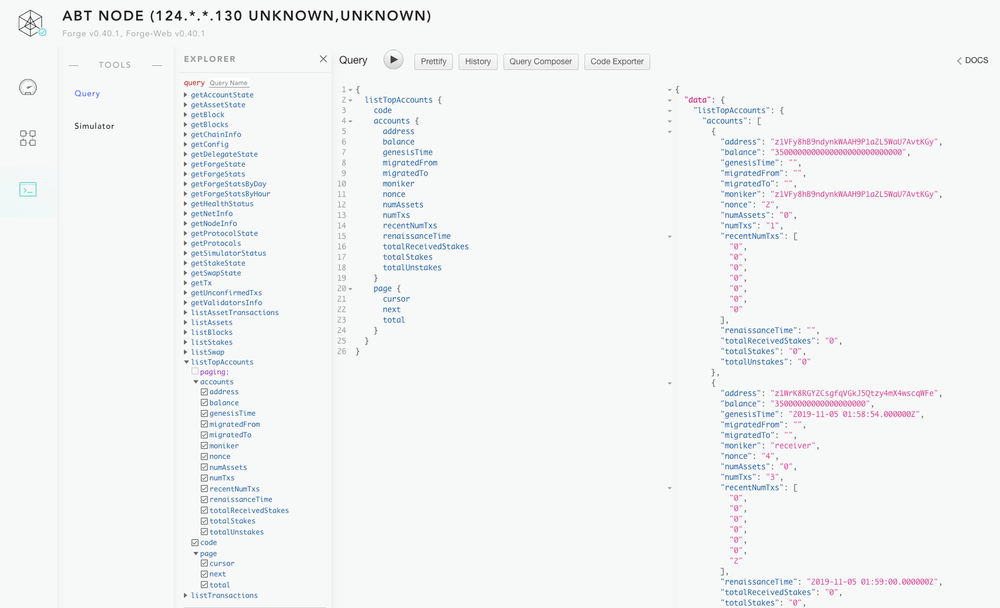
Traffic simulator
The traffic simulator can be started or stopped in the WEB interface, or it can be started or stopped through the Forge CLI. For details, see Here。